3.3.2 Run from Middle
When the program source is "Program", a dialog box will appear from "F2→Run→Run from Middle" as shown below.
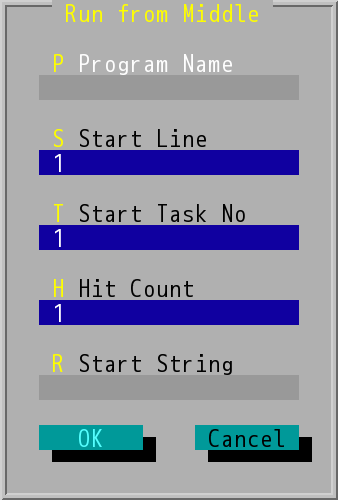
"Run from Middle" Dialog Box
This option is used when an event has occurred and must be temporarily interrupted. After the event is cleared, it can be resumed from the point of interruption. In case of interruption, it is necessary to note the PP value and TP value in the status display area. If the interrupt is in the subprogram, the subprogram name and the number of calling at that time L_ must also be noted to obtain the program to the previous line Location and execution status, in order to continue as the basis for the actual follow-up, and by the cursor refers to the line began to continue to implement.
|
: |
This item will display the main program name. If the program execution is interrupted by a subroutine and you want to start execution at a subroutine interrupt, change this data field to the subroutine name. |
|
: |
Command line number to start execution. When the dialog box is opened, the line number of the cursor at that time will be displayed. Please enter the PP value in the state display area (the command line number when the program stops executing). |
|
: |
Enter the TP value in the state display area (task no when the program stops executing) for the task no to be started. |
|
: |
From the implementation of the command line to be implemented when the first L_ implementation. |
|
: |
This field allows the user to search for a string in a machining program (for example: M6T1) to start the program from the line containing the string. |
When "DNC" appears in the system state display area, "F2→Run→Run from Middle" will pop up "Open Direct Run File from Hard Disk" dialog box, as shown in the following figure, select the desire DNC file and press the ENTER key, the dialog box "Run from Middle" will pop up for setting. Enter the name of the DNC program and the line number (PP value) of the command to be executed formally.
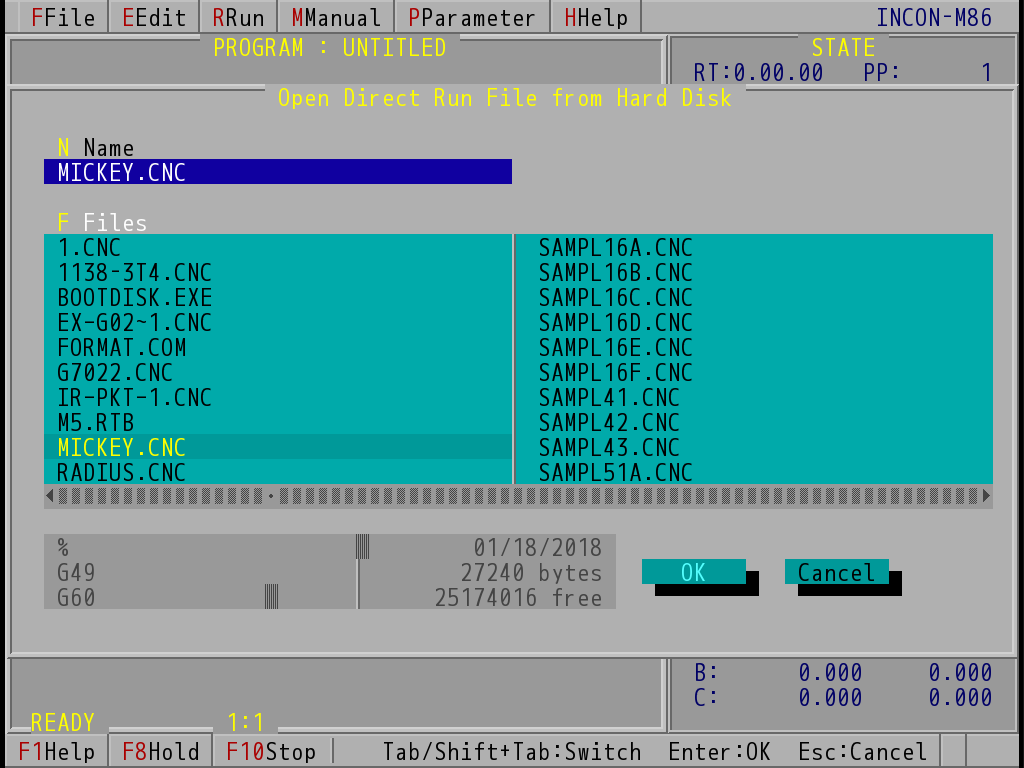
"Open Direct Run File from Hard Disk" Dialog Box (Take INCON-M86 for example)
After confirming the settings in the dialog box, the simulation will be executed from the beginning to the line before the start line. At this moment, a "Confirm" dialog box will appear to remind the user to confirm again whether the state of M, S, T has been restored in advance, if not, please skip this dialog box first, set the state of M, S, T in MDI mode, and then reset the above dialog box. When all the settings are completed, the system will start execution according to the set conditions.
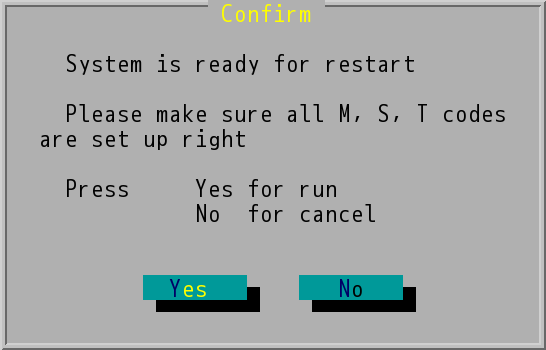
"Confirm" of "Run from Middle" Dialog Box
Note 1: |
Start string and start line will only be used as one. If there is an input string in the start string, the setting of start line will be ignored. |
Note 2: |
The M, S, T codes in the program cannot be actually executed in this simulation. Therefore, the user must input the M, S, T codes to be executed in MDI before the simulation to restore to continue execution status. |