3.7.3 Safety Level 1
Select "Advanced Mode" press "F2→Parameter" to exit the "Check Password" dialog box (as shown below). In this case, you need to enter the safety level 1 password to enter safety level 1 (for the first login, the default password is blank, Please press ENTER to enter).
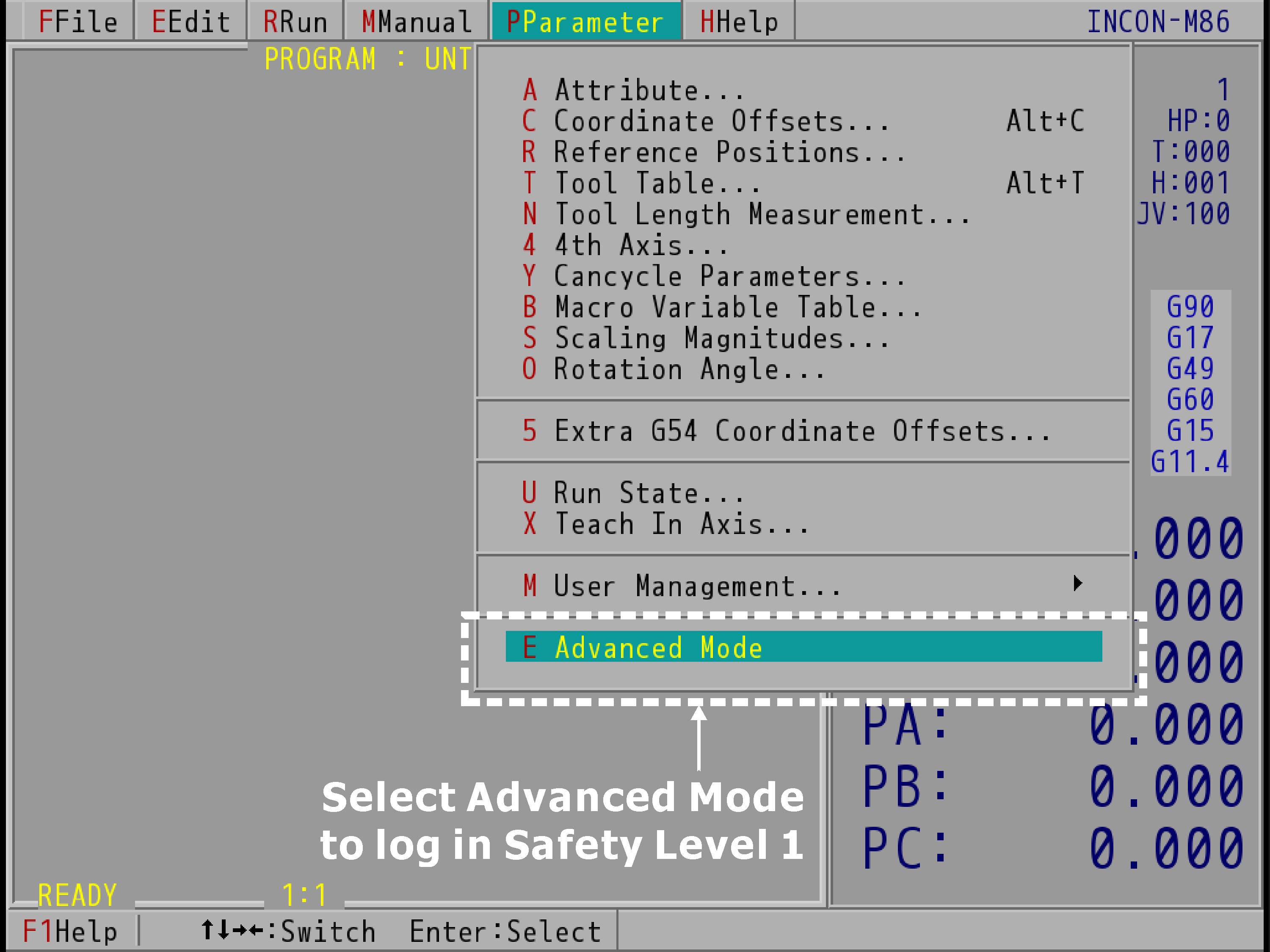
"F2→Parameter" Pull-down Menu (Take INCON-M86 for Example)
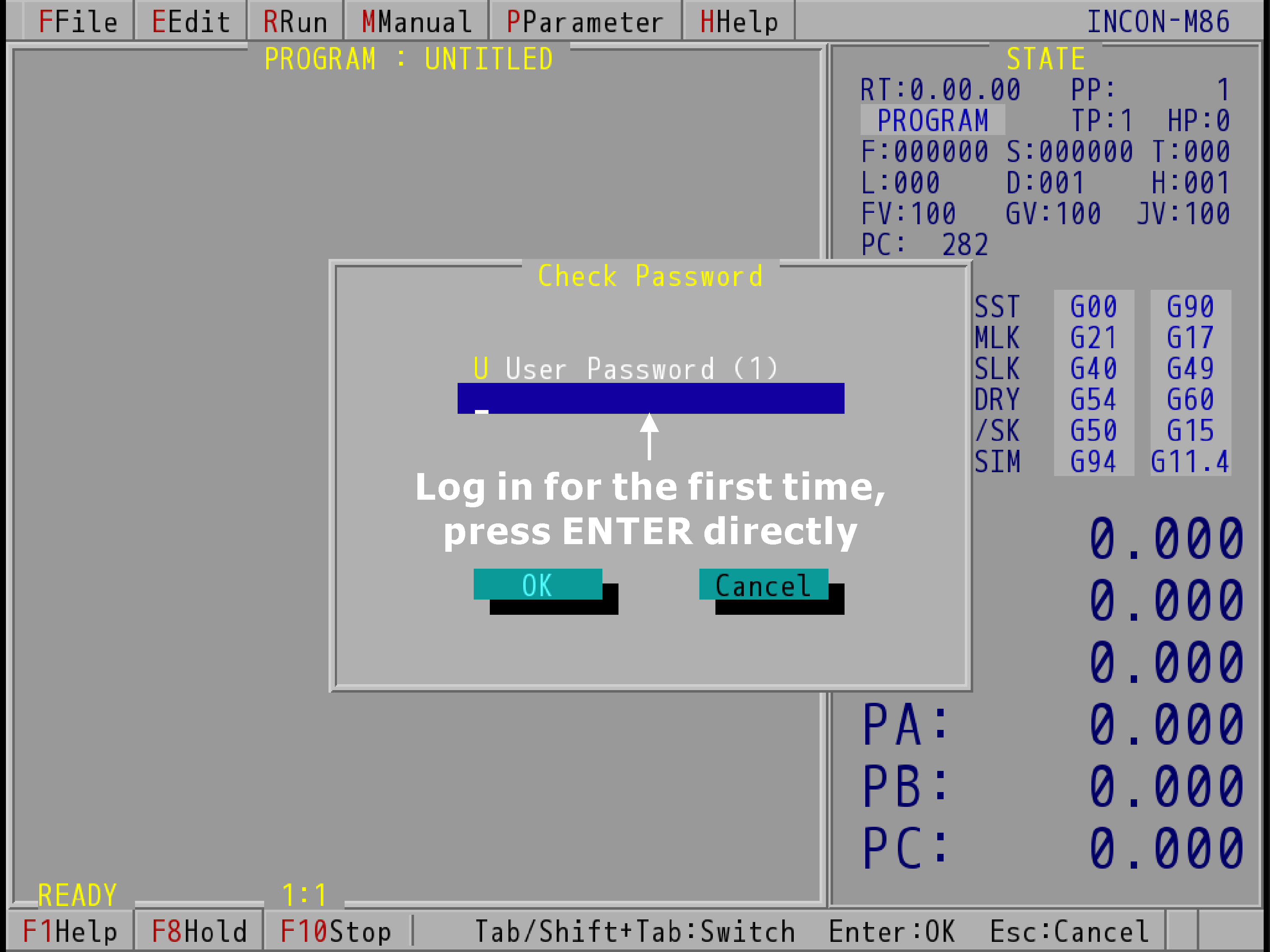
"Check Password" Dialog Box of Authorization Level 1 (Take INCON-M86 for Example)
After logging in safety level 1, press the "F2→Parameter", you can see the complete parameter menu, as shown below. To exit from Safety Level 1 to Safety Level 0, select "Easy Mode" at the bottom of the "Parameter" menu to go back to Safety Level 0.
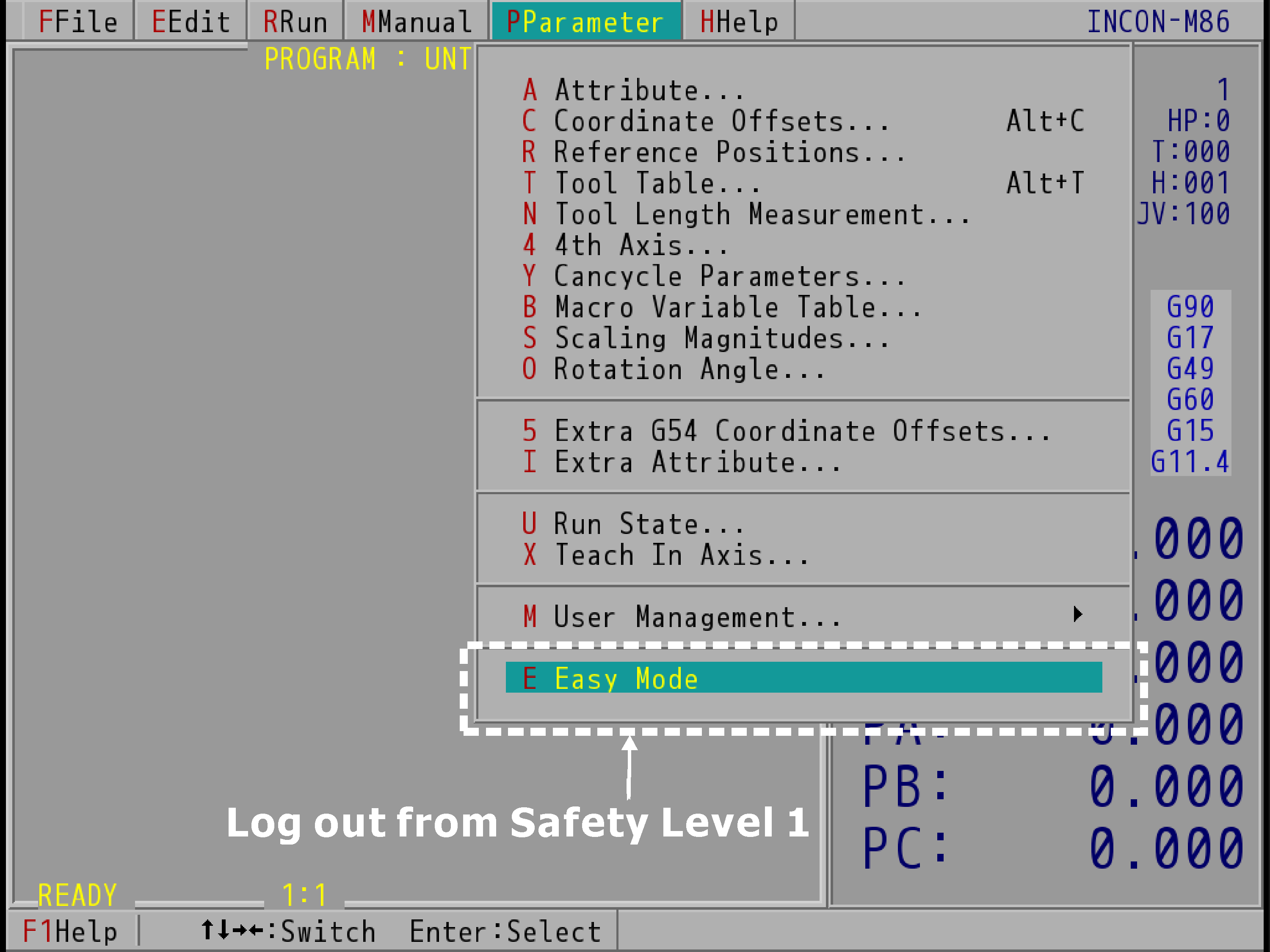
Safety Level 1 "F2→Parameter" Pull-down Menu (Take INCON-M86 for Example)
In safety level 1, the "Set Password" dialog box is opened by "System Management→Password" (as shown below). At this time, the safety level 1 password will be displayed in the dialog box, where you can change the password (the default password is blank, the first time set please enter the password you want to set and press ENTER to save).
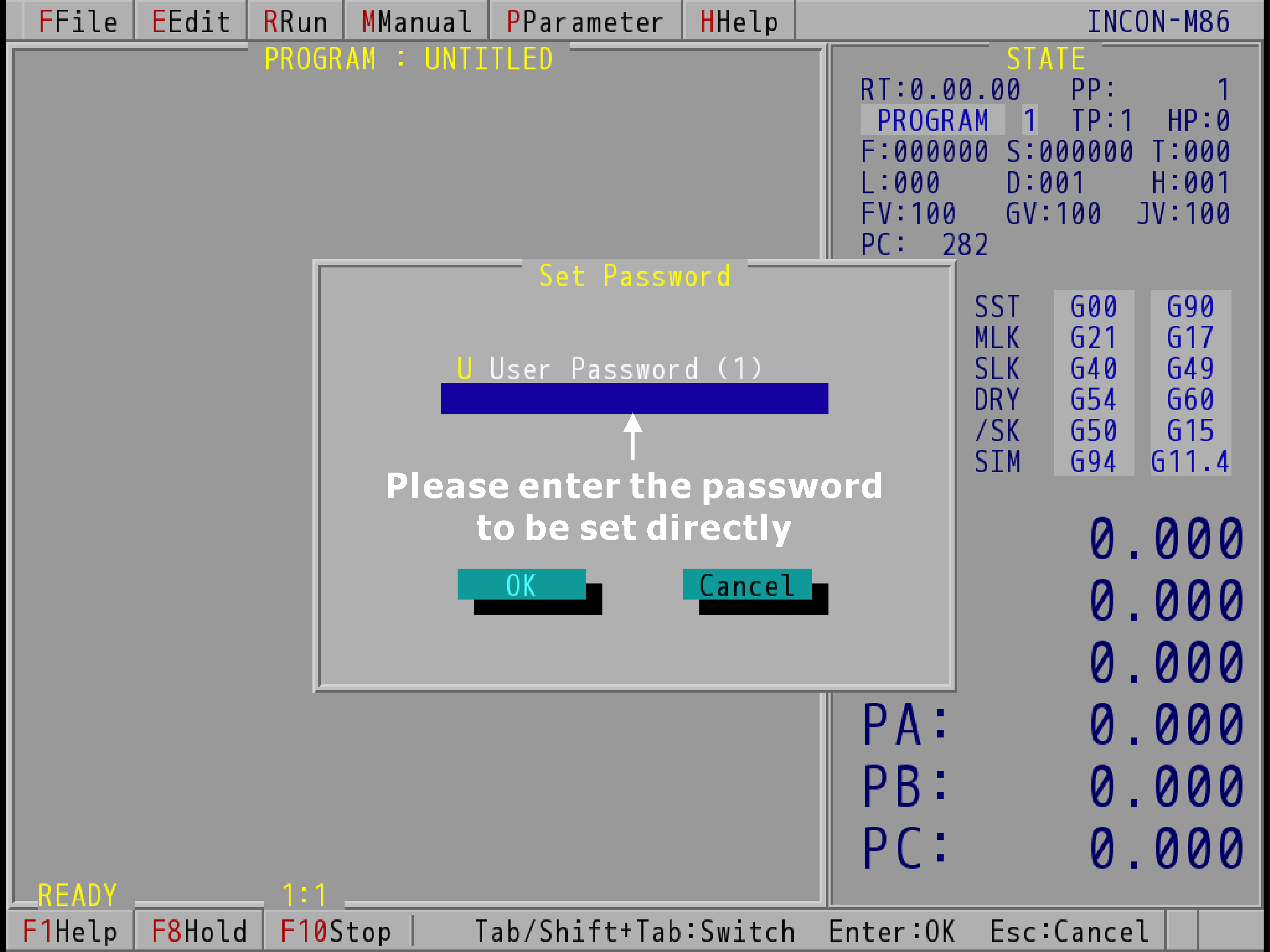
Safety Level 1 "Set Password" Dialog Box (Take INCON-M86 for Example)
From "System Management→Management" to open the "Management" dialog box, as shown below. Use SPACE to toggle whether this item is checked and press ENTER to save the changes. The items checked there will be displayed in the "Parameter" menu of safety level 0.
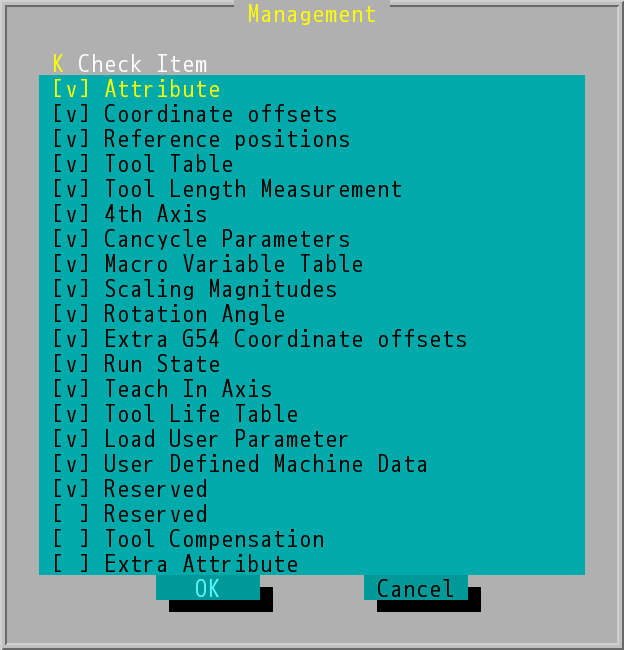
Safety Level 1 "System Management→Management" Dialog Box
Note: |
The controller defaults to all selected, so when the controller is turned on for the first time and the safety level is 0, all the options are visible from the "F2→Parameter" menu. |