3.7.1 Safety Level 3
Press CTRL + F7 will pop up the "Check Password" dialog box (as shown below), enter the safety level 3 password login safety level 3 and a pop-up menu appears, showing the complete machine parameter menu (such as in the same dialog box input safety level 2 password, that is login safety level 2).
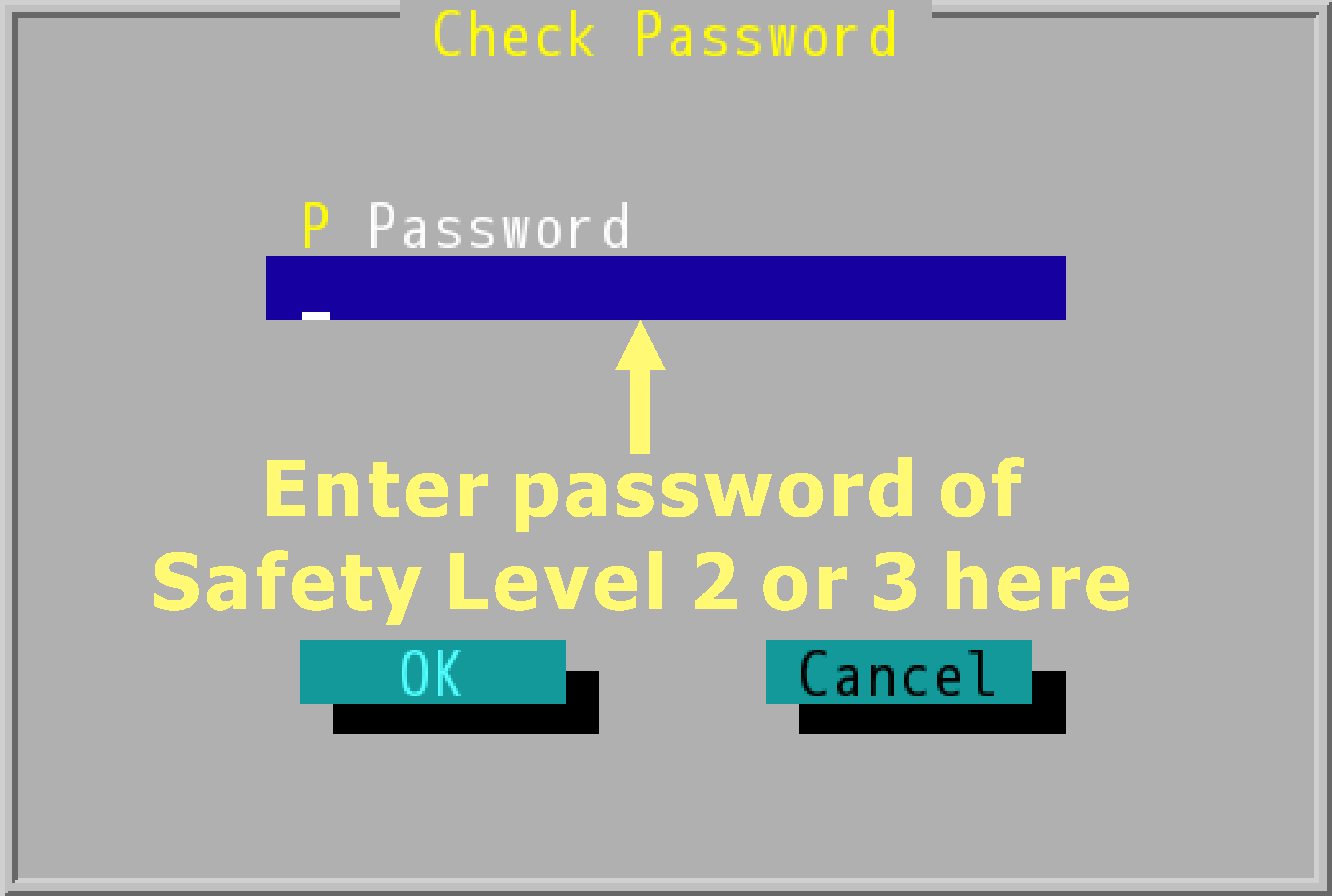
Safety Level 2 and 3 of the "Check Password" Dialog Box
To logout from safety level 3 and reset to zero safety level, select the last "Log Out" (as shown below).
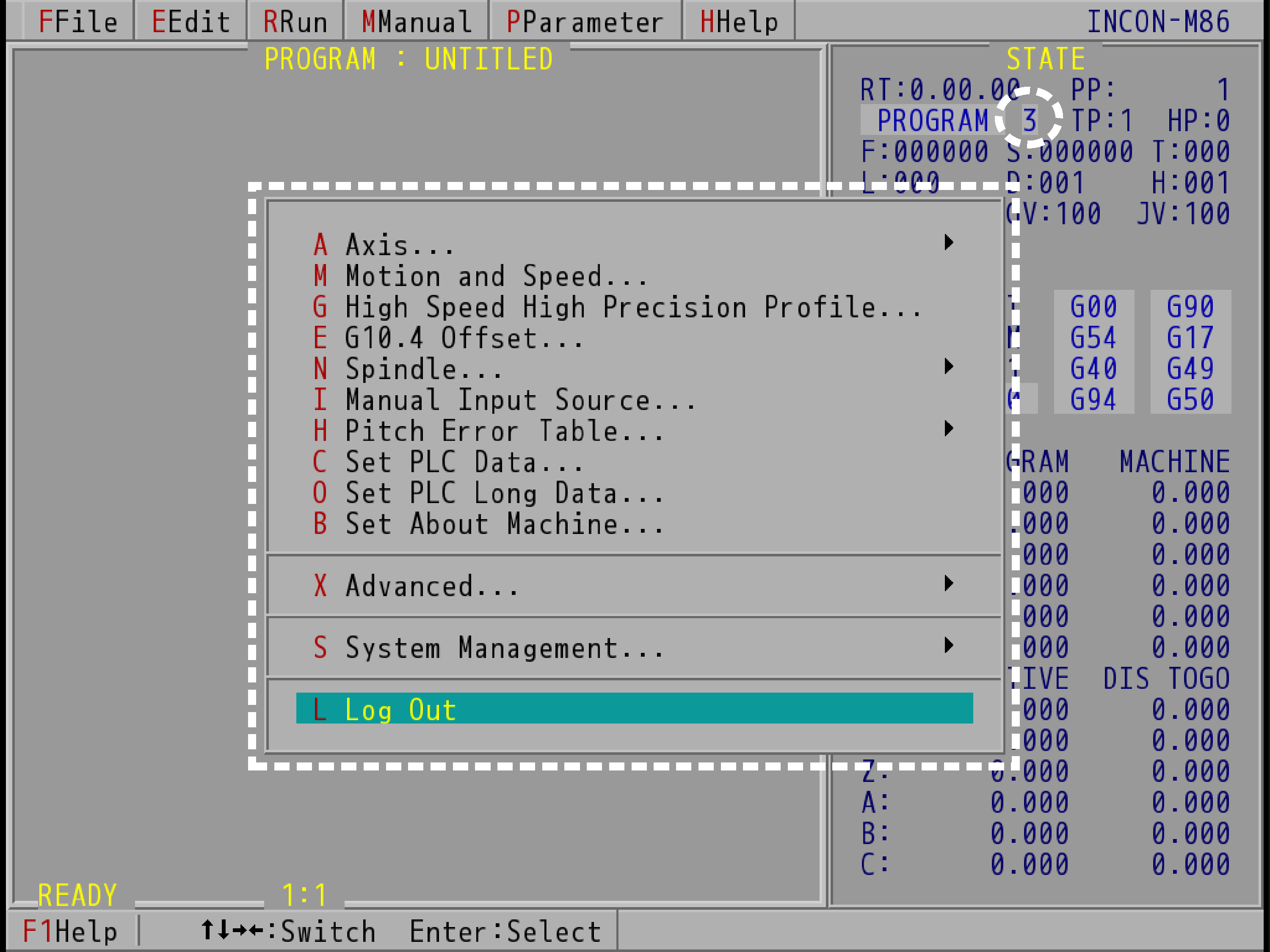
Safety Level 3 Machine Parameter Menu (Take INCON-M86 for Example)
From the machine parameter menu, "System Management→Password" to open the "Set Password" dialog box of safety level 2 and 3, the safety level 2 and 3 password will be displayed in the dialog box, as shown below. Please enter the password you want to change and press ENTER to save.
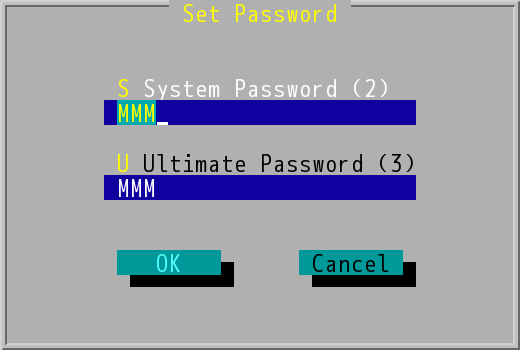
Safety Level 2 and 3 "Set Password" Dialog Box
Note: |
After setting a new password and pressing ENTER, the "Check Password" screen will pop up again. Enter your new password (safety level 2 or 3). |
From the machine parameters menu, "System Management→Management" to open the "Management" dialog box to SPACE switch whether to select this item, and press ENTER to save the changes, as shown below. The items selected here will be displayed in the safety level 2 machine parameter menu.
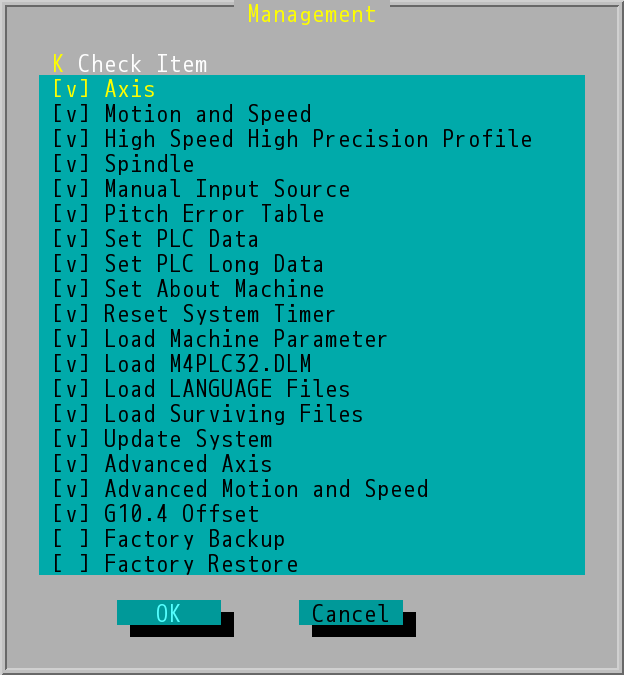
Safety Level 3 "System Management→Management" Dialog Box
Note: |
The default state of the CNC controller is all selected, so after the CNC controller is turned on for the first time and the safety level is 2, the complete machine parameter menu can be seen when the machine parameter menu is opened by CTRL+F7. |