3.14.3 Safety Level 1
Through "F2→Parameter" choose "Advance Mode" jump out of "Check Password" dialog box, during this time you need to enter level 1 password to enter level 1 clearance area (If it is the first time you enter, the pre-set password is empty, press ENTER to enter)
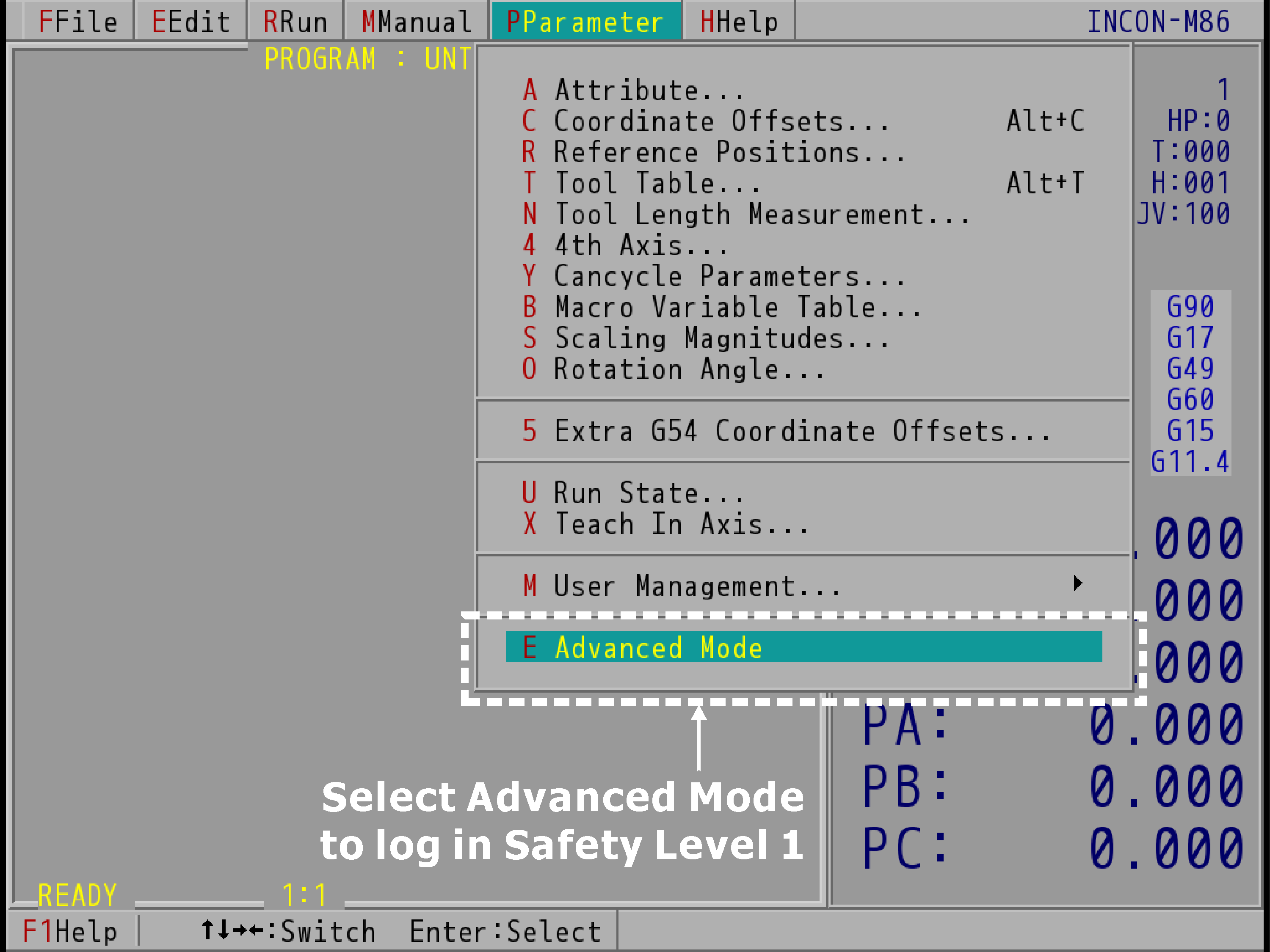
"Parameter" drop-down menu (Take INCON-M86 for Example)
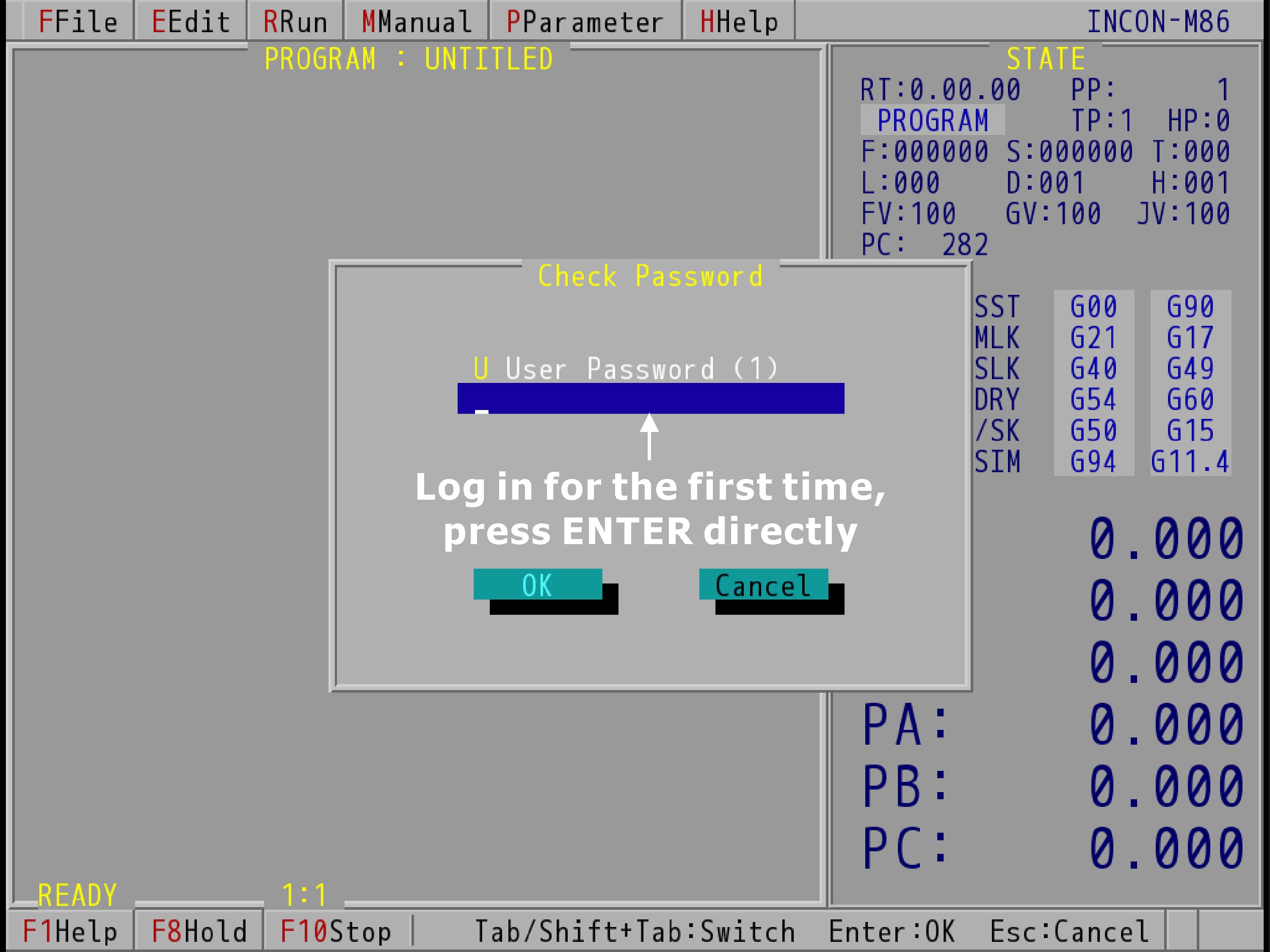
Security Level 1 "Check Password" Dialog Box (Take INCON-M86 for Example)
After entering level 1 area, through "F2→Parameter" you can see the whole set of parameter option (as shown below). If you desire to exit back to clearance level 0, chose "Parameter" bottom "Easy Mode", you can return to safety level 0.

Safety Level 1 Parameter Menu (Take INCON-M86 for Example)
Within safety level 1 through "System Management→Password" open "Set Password" dialog box, during this time a dialog box would appear to enter level 1 password, from here you can change the password (pre-set password is blank, the first setting enters your desire password directly and press ENTER to save).
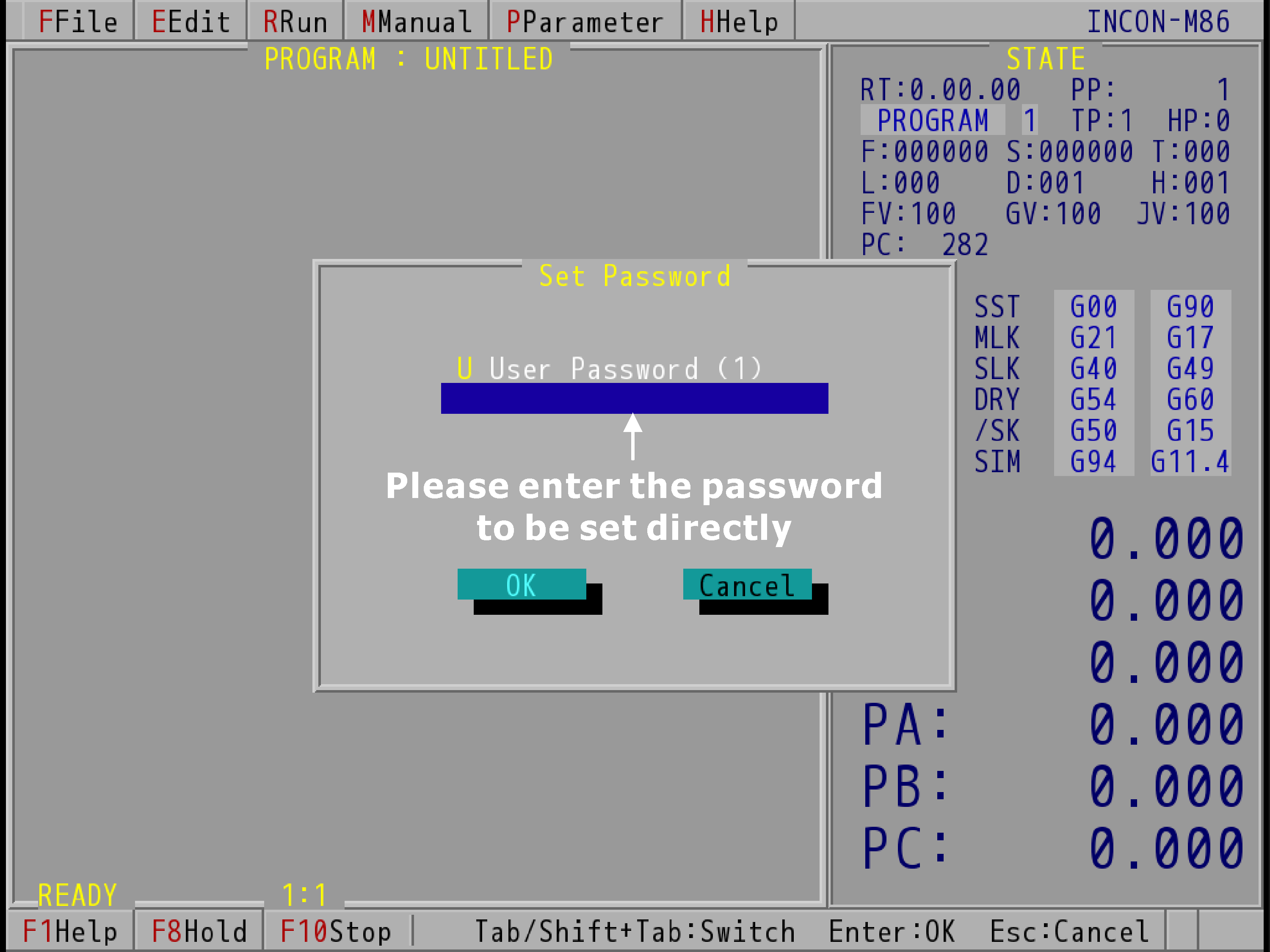
Safety Level 1 "Set Password" Dialog Box (Take INCON-M86 for Example)
Through "User Management→Management" to open "Management" dialog box. Use SPACE to change whether to chose the item and press ENTER to save change, the chosen option would appear in safety level 0 "Parameter" menu.
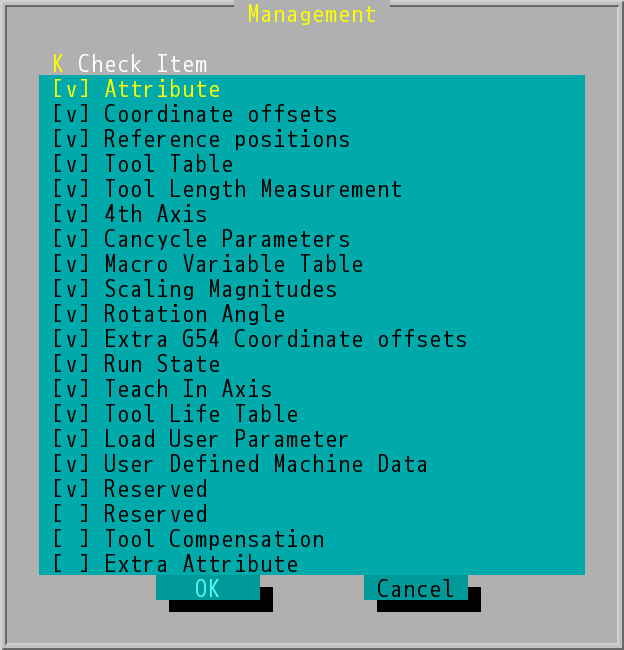
Safety Level 1 "User Management→Management" Dialog Box
Note: |
CNC controller pre-set have all chosen, so after open the CNC controller for the first time, when the clearance level is 0 through "F2→Parameter" menu, you can see all options. |