3.5.12 Extra Attribute
Select this item to display "Extra Attribute" dialog box, which is used by the user to select the usage mode.
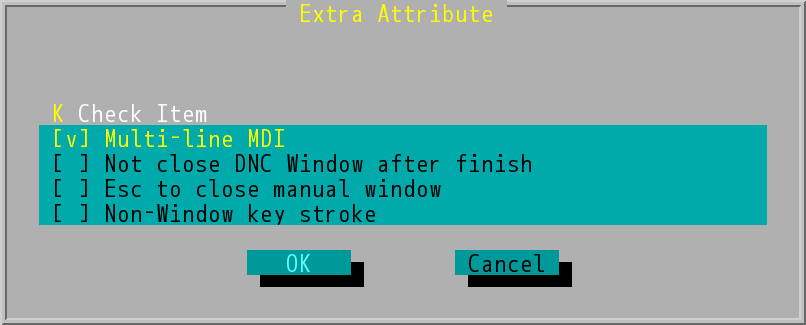
"Extra Attribute" Dialog Box
Check Item
[ ] Multi-line MDI:
If this item is checked, the system will use multi-line MDI.
• |
Press the F7 key to pop up the "Multi-line MDI" edit window, which is used to enter the MDI command to be executed. |
• |
Press the ESC key to close this edit window. The entered commands will be saved for later use when the edit window is closed. |
• |
You can use Ctrl+Del to delete all the data in the MDI window and confirm dialog box pop-up (as shown below). |
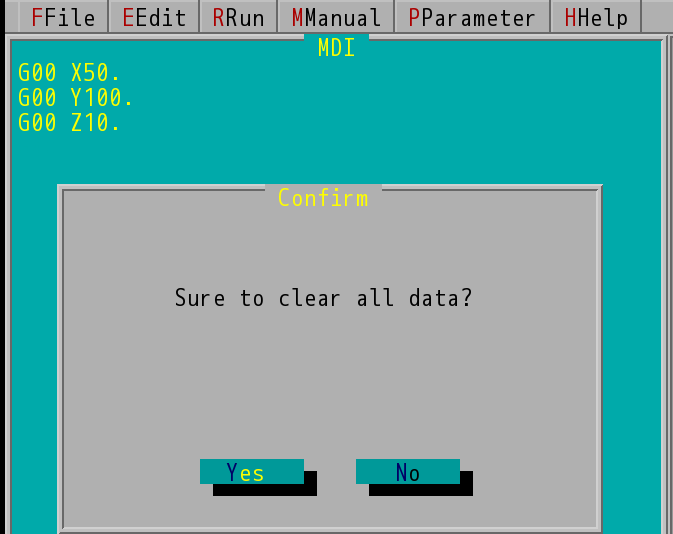
Delete MDI All Data's "Confirm" Dialog Box
• |
Press CS (F9) to start execution of the line instruction of the cursor to the last line. |
For example: as shown in the following figure, the MDI editing window
1. |
If CS is pressed while the cursor is in the first line, the system will move to the X-axis 50 mm position, the Y-axis 100 mm position, and the Z-axis 10 mm position. |
2. |
If CS is pressed while the cursor is in the second line, the system will move to the 100 mm position on the Y axis and the 10 mm position on the Z axis. |
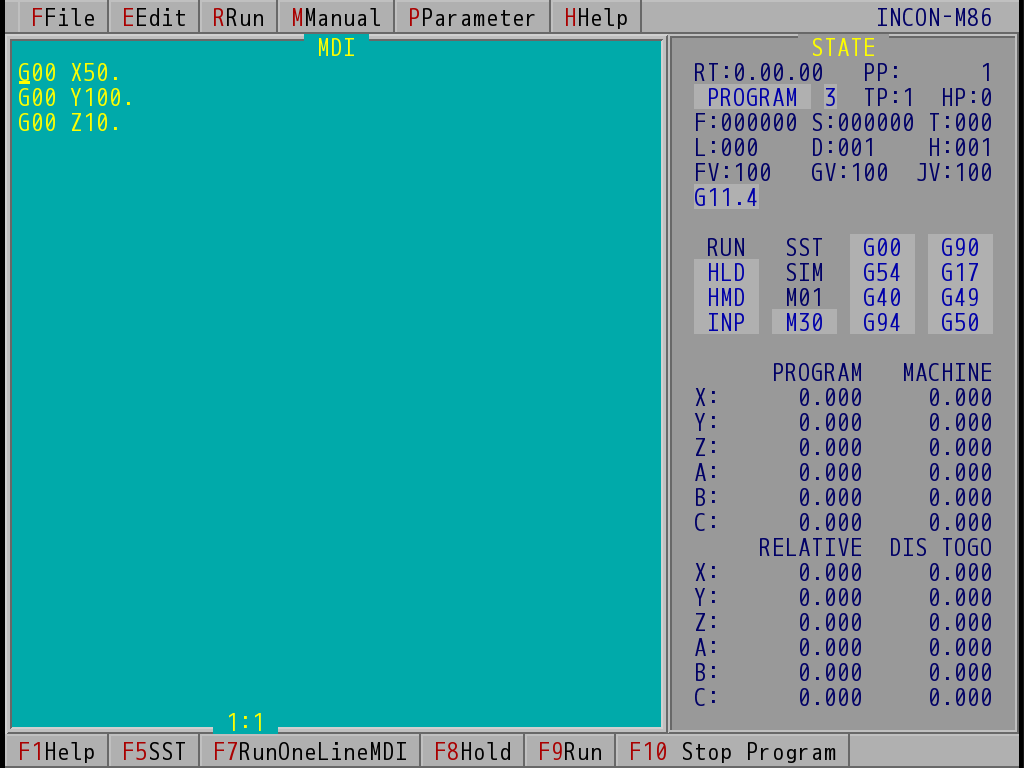
"Multi-line MDI" Edit Window (Take INCON-M86 for Example)
• |
If F7 is pressed while the cursor is in the first line, the MDI dialog box is popped up for the user to execute a single line command, and the "MDI in progress" message dialog box is displayed during execution. |
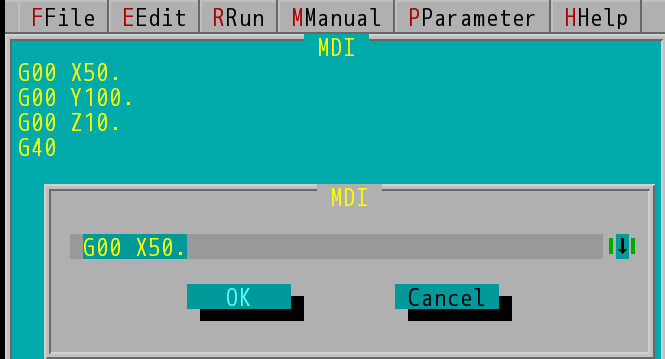
"MDI" Dialog Box
[ ] Not close DNC Window after finish:
1. |
If this item is checked, the system will not close the DNC window after the program finishes, so that the user knows the last execution program. The user can press the ESC key to close or directly press CS to continue the next program. |
2. |
If this item is not checked, the system will close the DNC window after the program finishes (as shown below). |
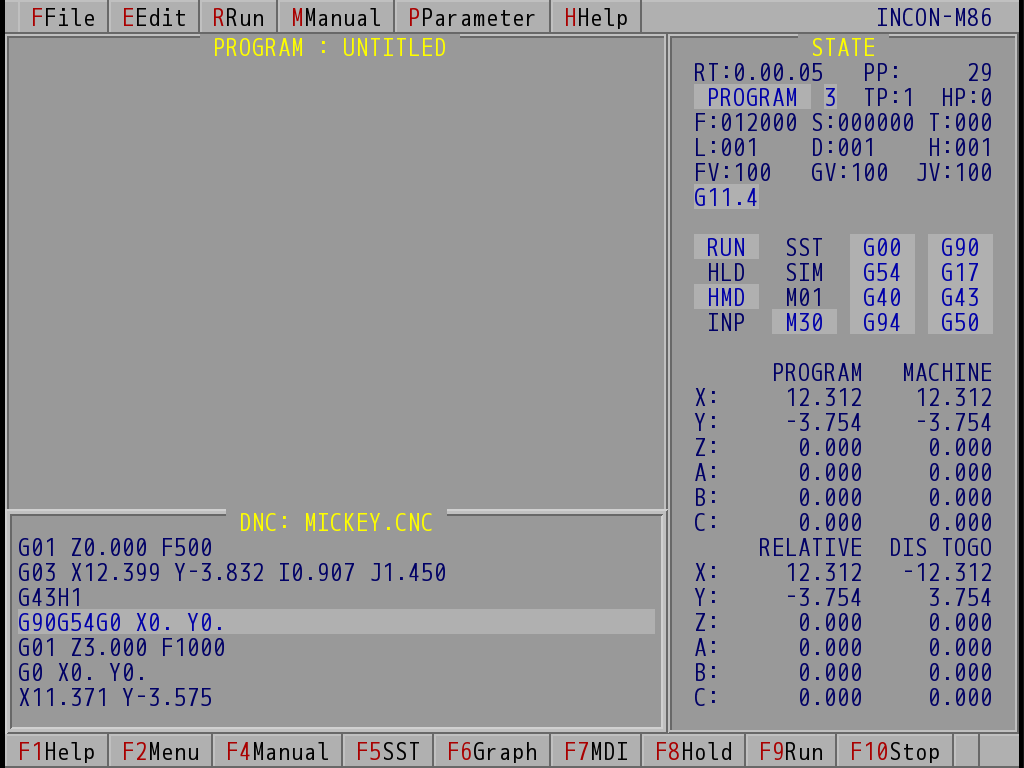
"DNC" Window (Take INCON-M86 for Example)
[ ] Esc to close manual window:
1. |
This item is selected |
(a) |
When "Enter" is pressed, only the coordinate offset is stored, and the manual window is not closed. |
(b) |
When "Esc" is pressed, the coordinate offset is not stored and only the manual window is closed. |
(c) |
When "Alt+O" is pressed, the coordinate offset system can be switched (as shown below). |
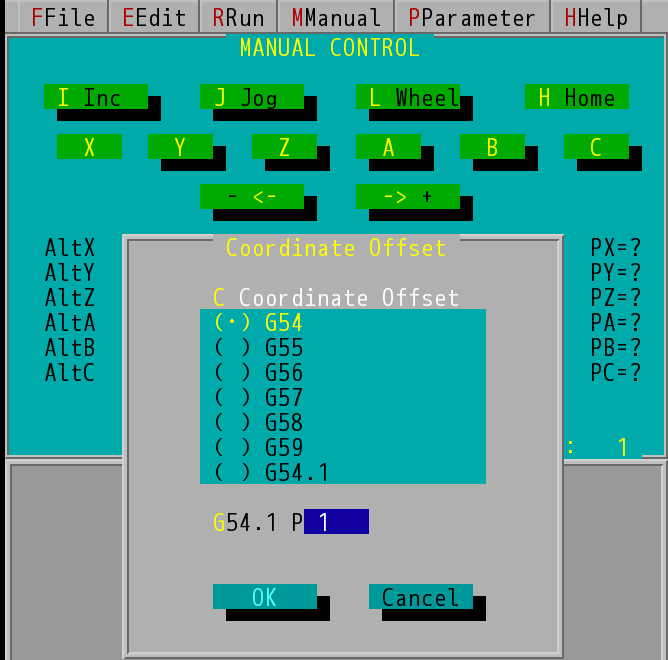
"Coordinate Offset" Dialog Box
2. |
This item is not selected |
(a) |
When "Enter" is pressed, the coordinate offset is stored and the manual window is closed. |
(b) |
When "Esc" is pressed, the coordinate offset is not stored and only the manual window is closed. |
[ ] Non-Window key stroke:
1. |
If this item is selected, the user can use the ↑↓← → key to move through the setting items of the tool table and the coordinate offset table. |
2. |
If this item is not selected, the user can use the Tab key to move through the setting items in the tool table and coordinate offset table. |
Note: |
Changing any of the options in this dialog box will require a reboot. |